Are you looking for “how can you connect your TP-Link router to the internet?” If yes then from this blog, you will know all the steps; you need to know to connect your TP-Link router to the internet.
TP-Link is the largest networking products manufacturing company. TP-Link routers are best for home and office needs. A router connects more than one computer to the mains.
The following blog is all about the causes and its fixes of your TP-Link router not connecting to internet. You need to follow some steps to access the internet connection from your TP-Link router.
Kindly follow the below-mentioned steps to connect your TP-Link router to the internet:
- First, you need to check the physical connection between your modem and router. In case you see a message popping up “WAN port is unplugged” on the status bar of your router which means that your modem is not plugged in the WAN port of your router. Plug in the modem properly.
- Make sure that your router is kept in the right place where it will get the correct signals and where there is no disturbance in between.
- Most of the TP-Link routers have the same default LAN IP address. This may be the reason that you are unable to connect to the internet. In this case, you need to change the LAN IP address of your router i.e. 192.168.1.1 or 192.168.0.1.
- To change the IP address select ‘Network’ then click on ‘LAN’ on the left side of the menu. Here you can change the IP address to one of your choices and click ‘save’ to save your settings.
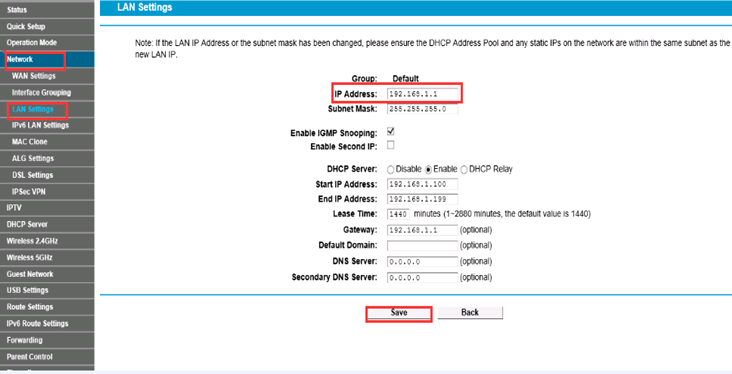
- To resolve the connection problem you can also power cycle your router and modem.
- For one minute, power off your modem and TP-Link router
- Now power on your modem and wait about two minutes
- Power on your TP-Link router and wait for more1 or two minutes and then check your connection.
- If possible then double check the WAN connection type. In the left menu click on ‘Network’ and then ‘WAN’. Now check the correct WAN connection and then save your settings.
- Now, power cycles the modem and router after checking the WAN connection.
- In case you are using your TP-Link router as repeater, extender or to connect multiple computers over LAN and you are facing the connection problem then there is a chance that the DHCP is causing the problem or is not connecting to the IP address. It may occur because of your firmware problem or the connected devices are not compatible.
- If you are using your TP-Link router as a repeater or extender, you need to use the same password of your modem or the access point. If you will use the different password it may cause your problem and will not connect your TP-Link router to an internet connection. Hence, check the repeater setting and verify that password matches with the Wi-Fi settings of your access point.
Thus, from the above troubleshooting tips, you can easily fix the problem of TP-Link router not connecting to the internet. In case you still face any problem then you might need to call the internet service provider or you can call us at our toll-free number.
